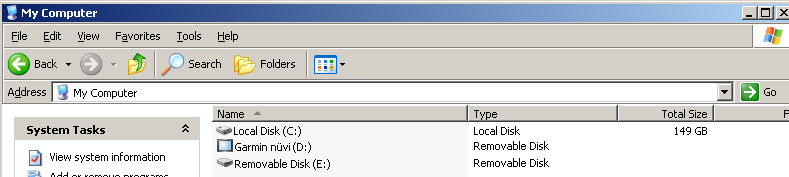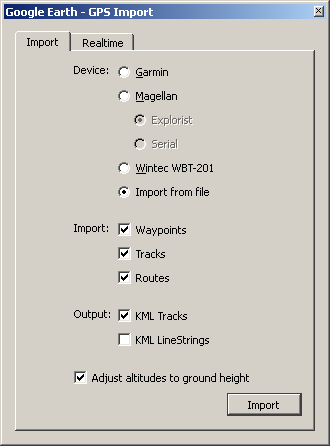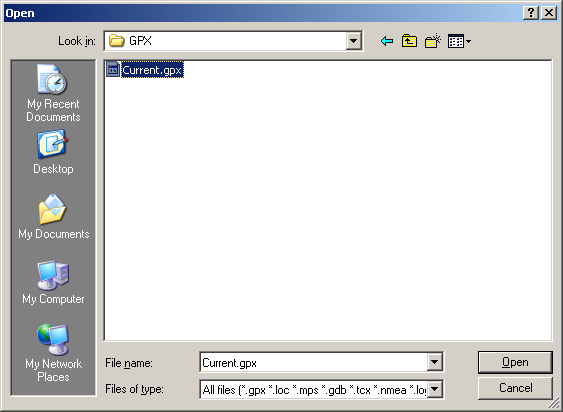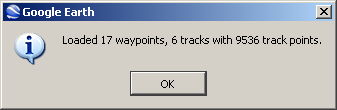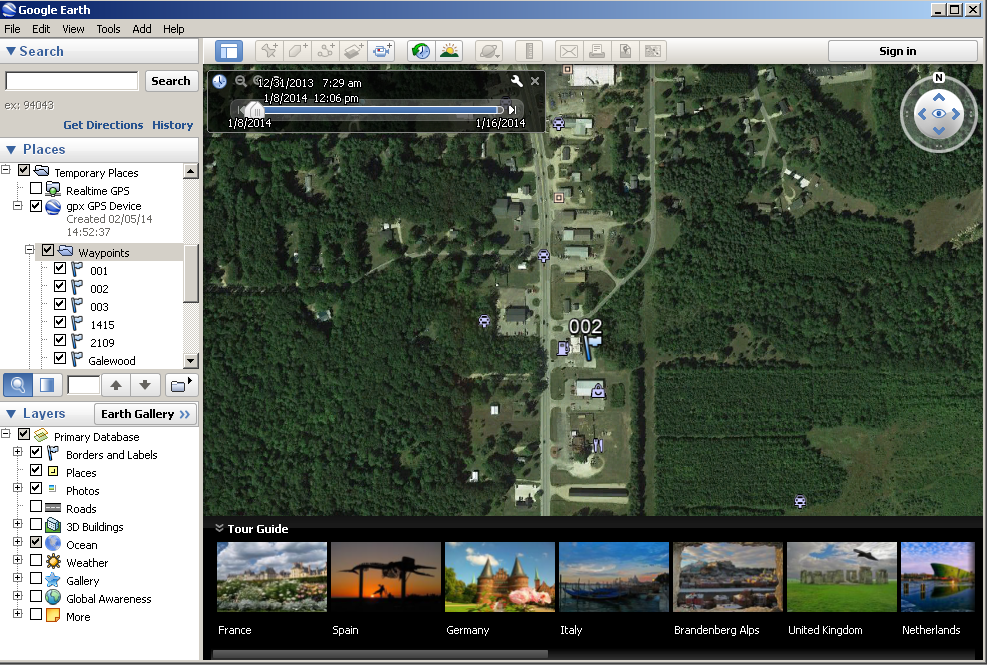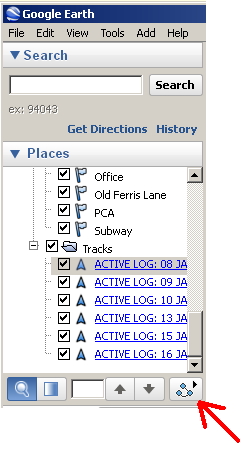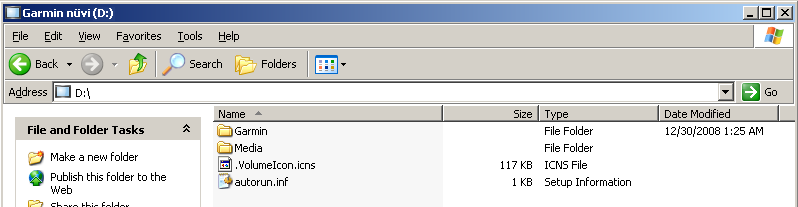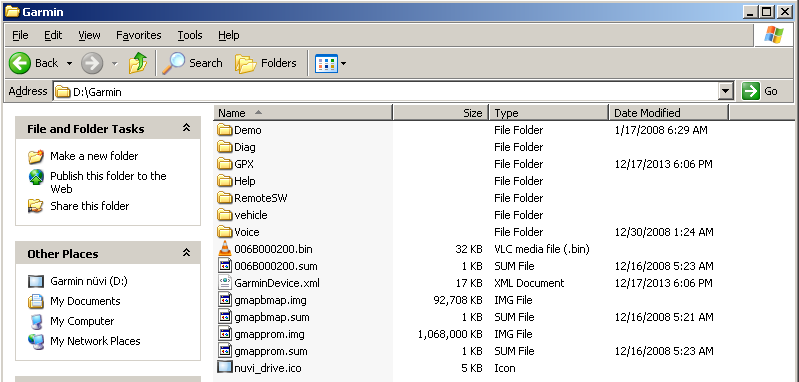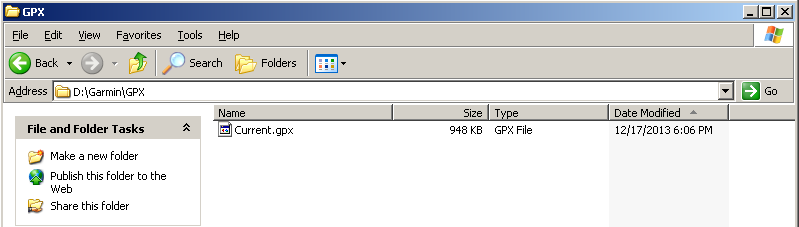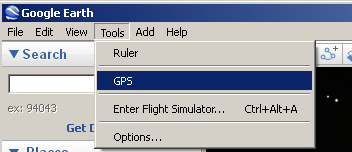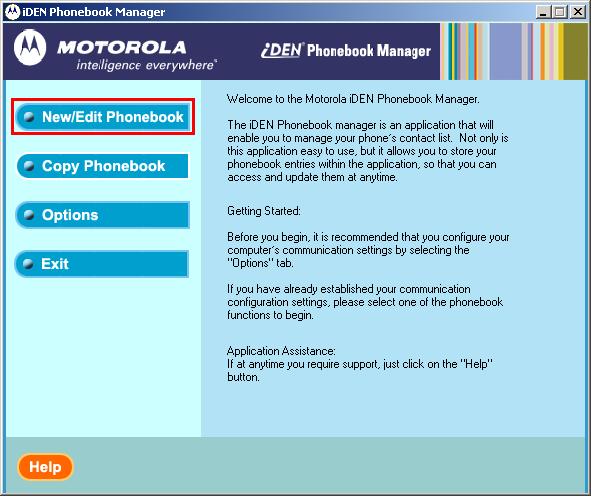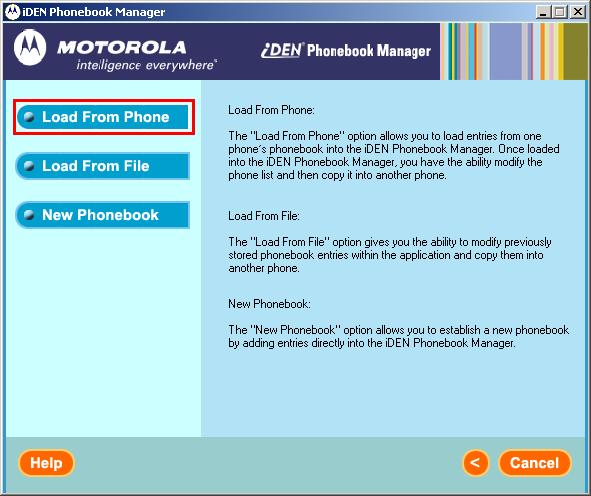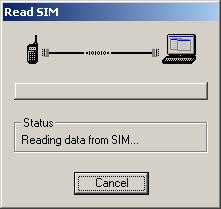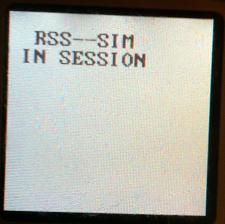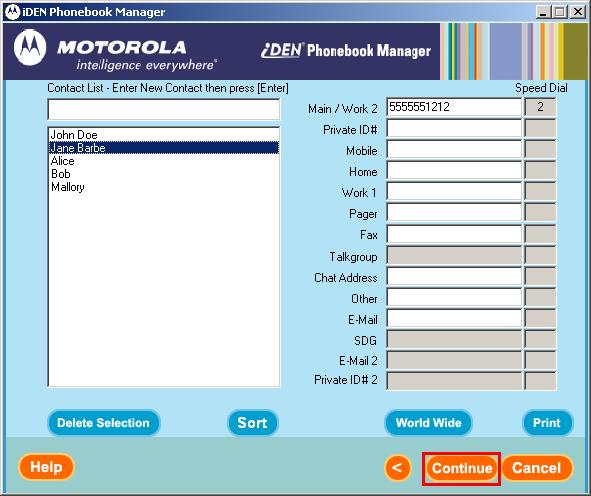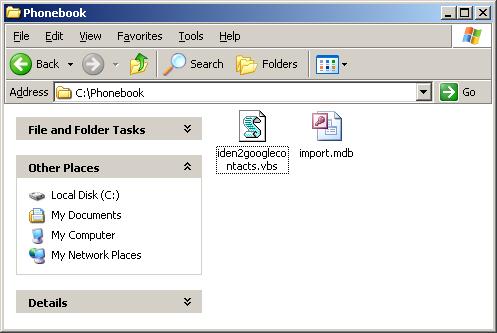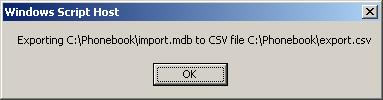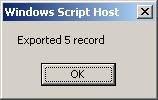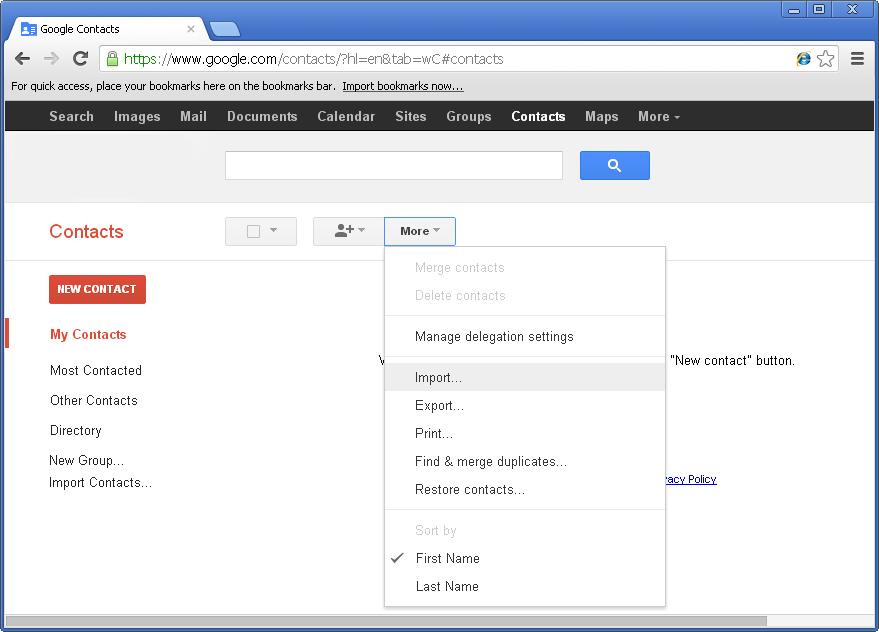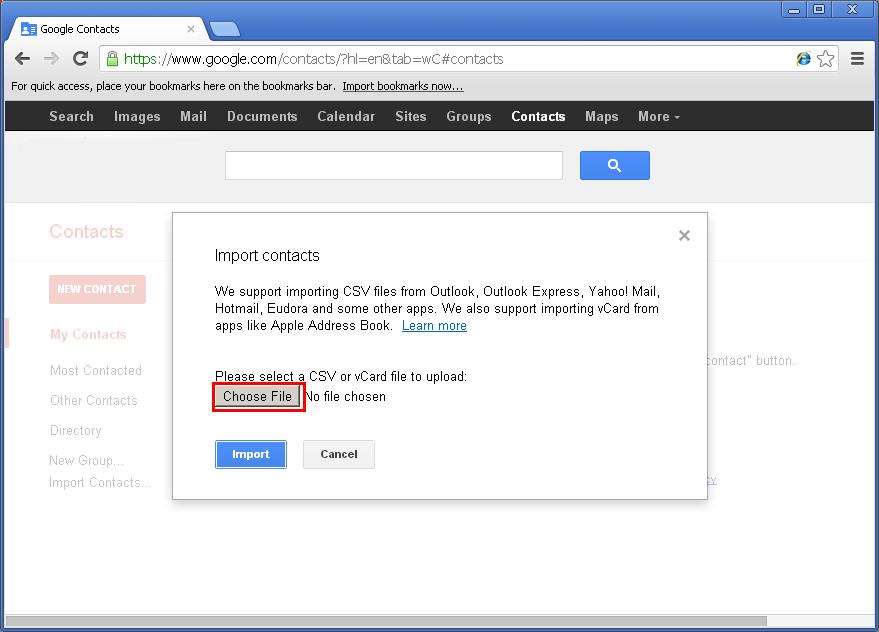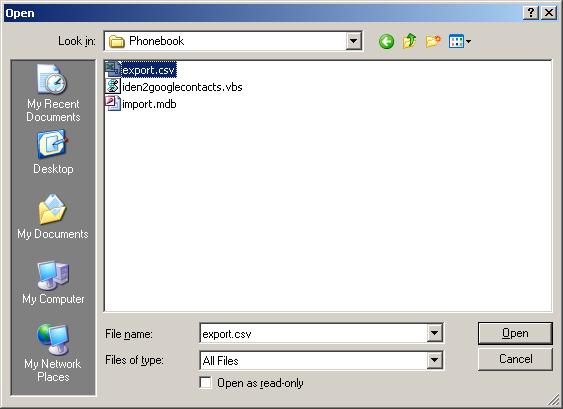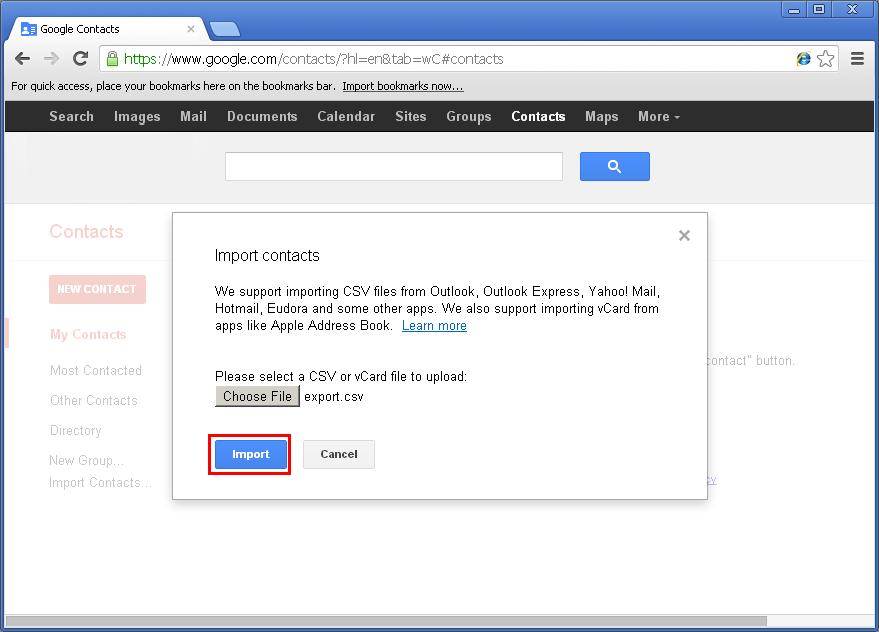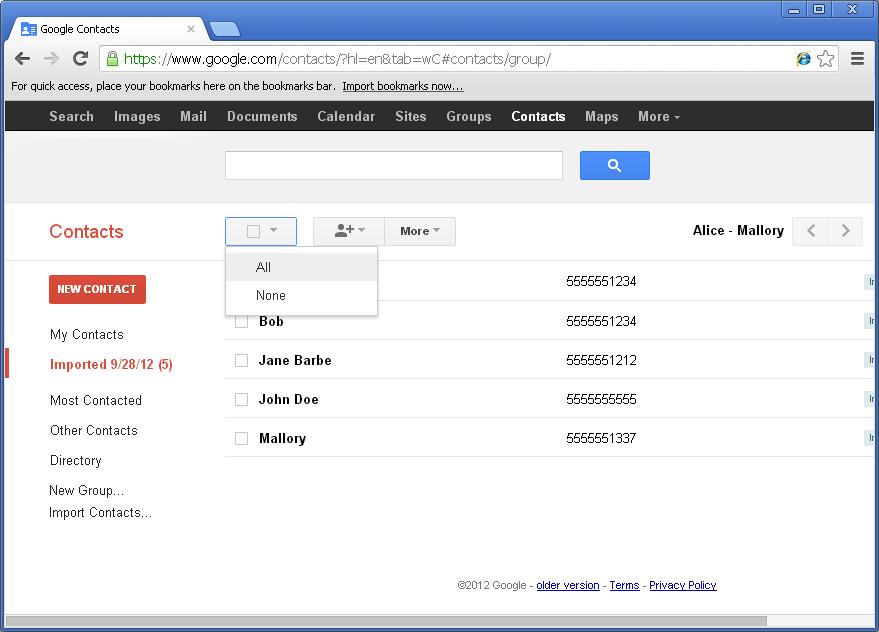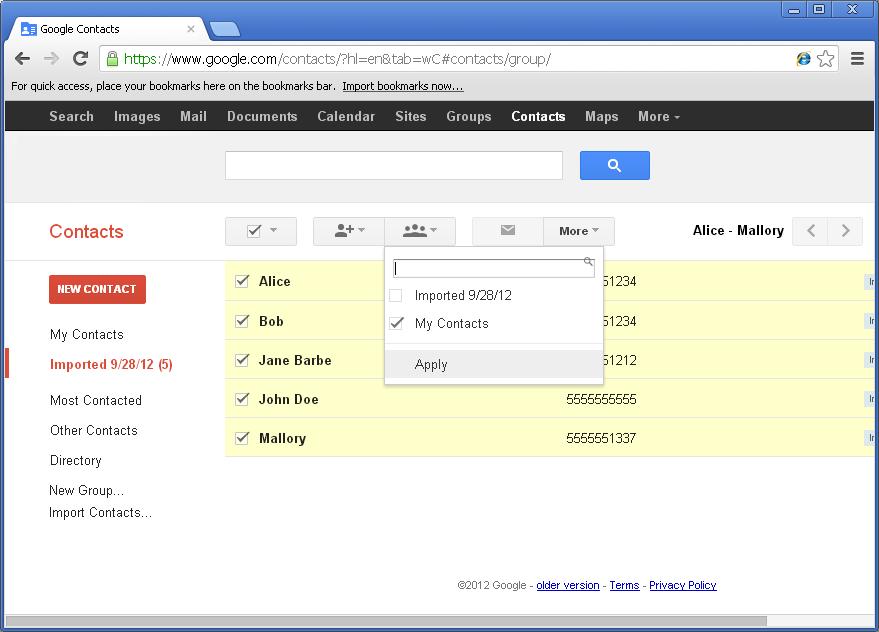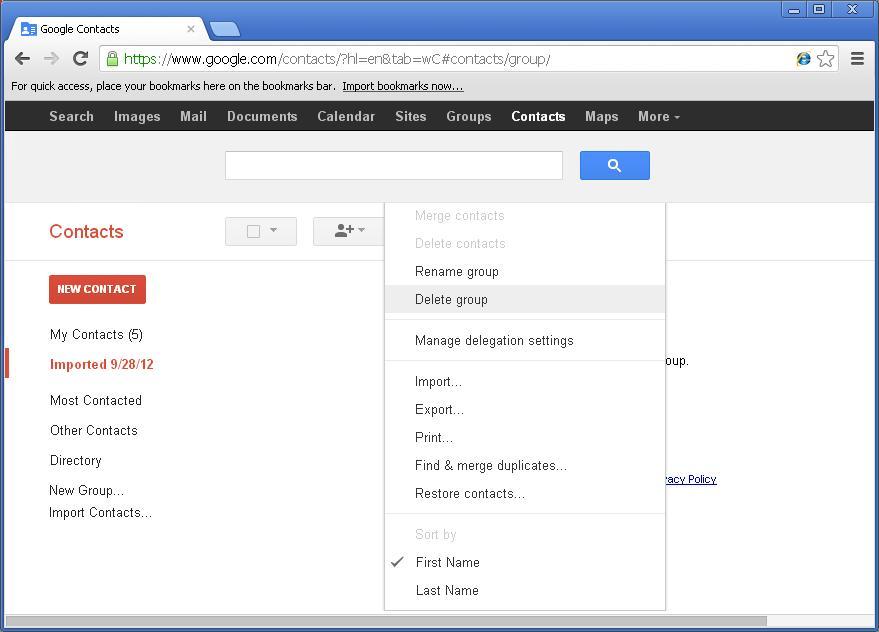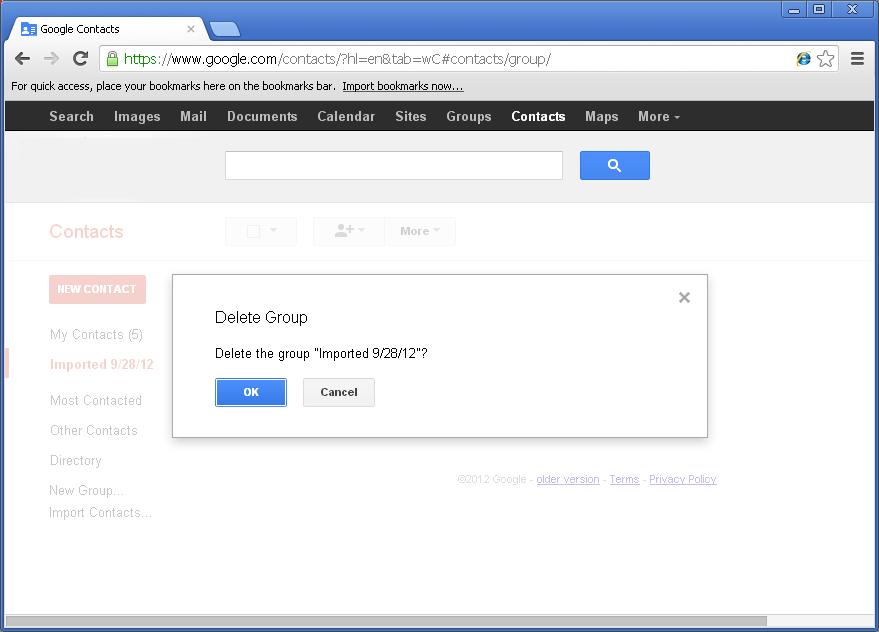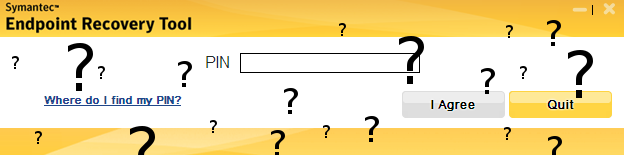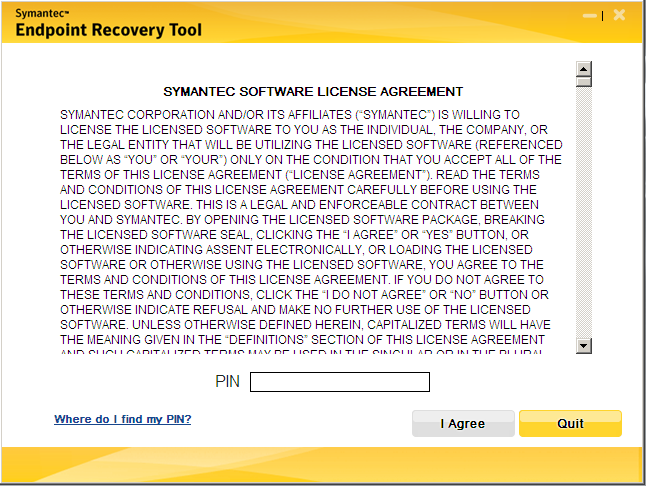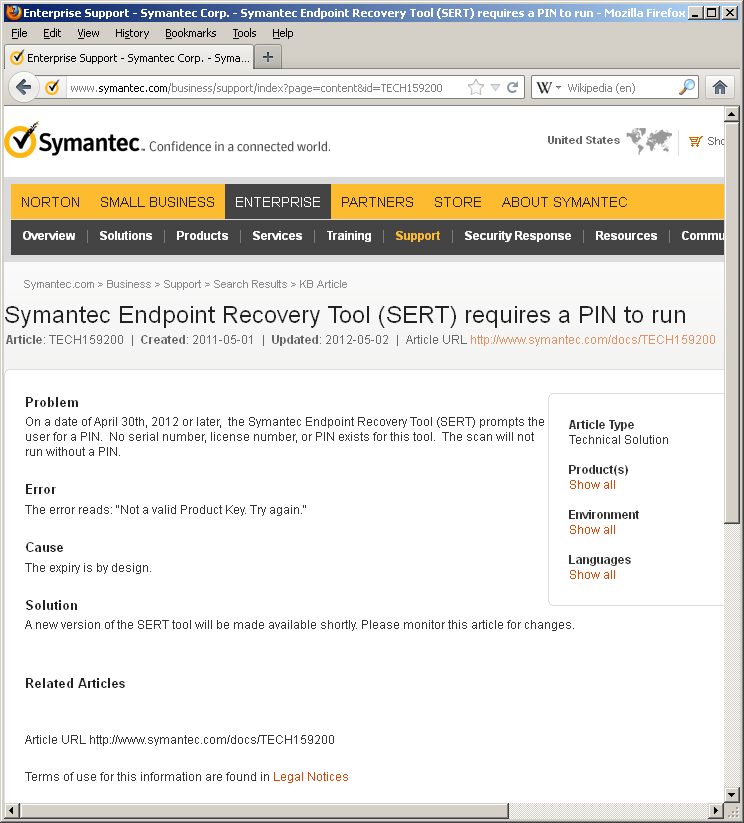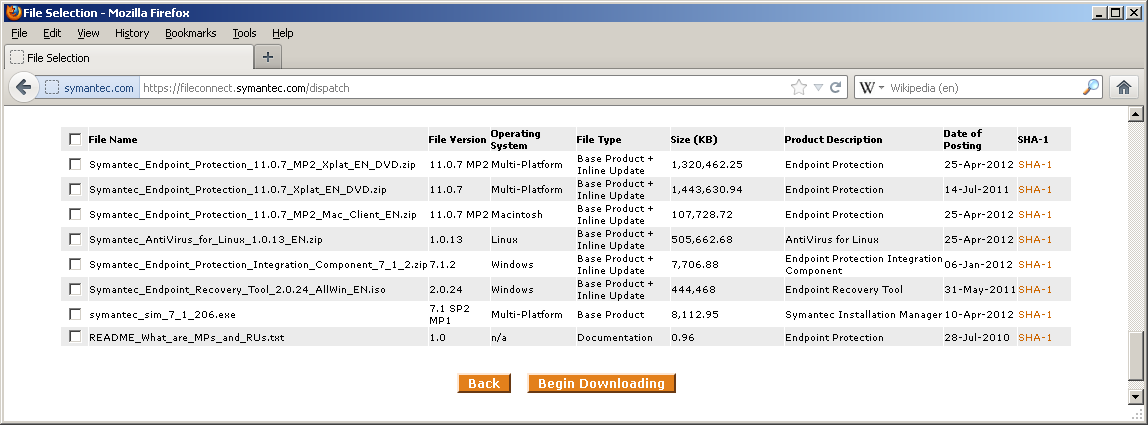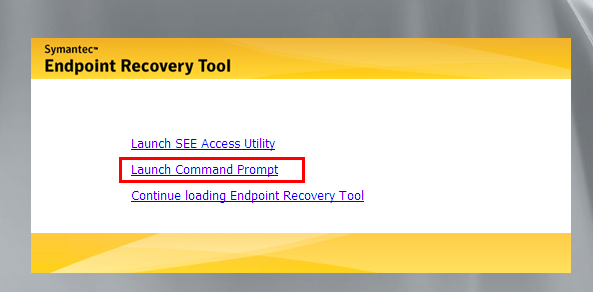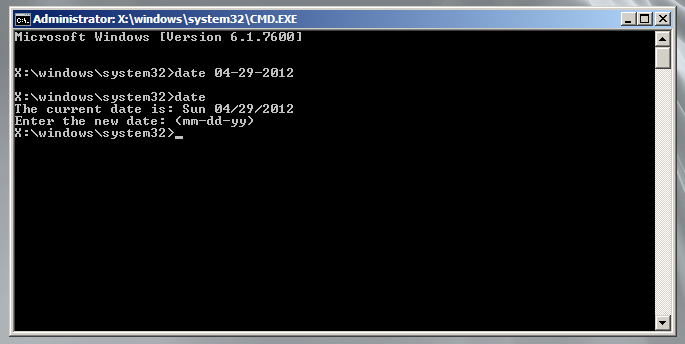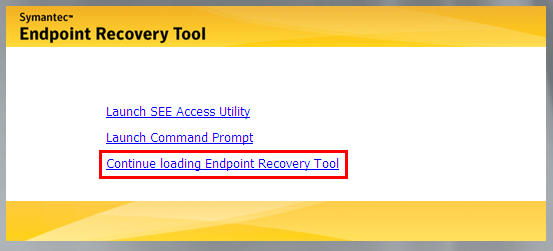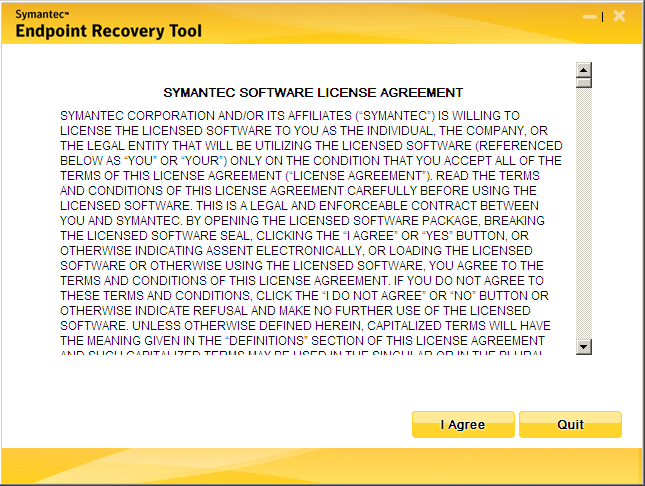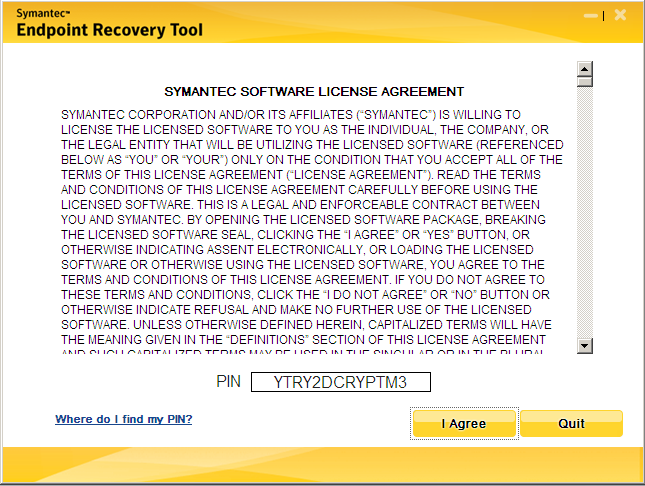Sprint is decommissioning it’s Nextel iDEN network in 2013. The Nextel network has been very popular with businesses for it’s push-to-talk (PTT) “walkie-talkie“-like service. Several rugged (and bulky) mobile phones like the Motorola i355 and i365 are well adapted to the sometimes harsh environments of field work and clumsy service technicians. Unfortunately it seems that many of these phones will outlive the network that supports them, leaving just SouthernLINC and a handful of small regional providers to offer any iDEN network service in the U.S. market.
It seems that everyone is switching to smartphones these days, and my office is no exception. One of the nicest features from an information technology standpoint about this new generation of phone is cloud integration. Frequently setting up one Exchange server or Google Apps account on the phone will synchronize calendars, contacts, and email. It soon became apparent while migrating the staff off their beastly “dumb”-phones that people were going to be spending a lot of time manually transferring their contacts from one phone to the other. To speed up the process I created a VBScript that works with the Motorola iDEN Phonebook Manager to export the phone book Jet database into a CSV file compatible with Google Contacts.
EDIT: Updated to add a kludgy work-around for 64-bit Windows
Download iden2googlecontacts.zip
CSVname = "export.csv"
DBname = "import.mdb"
‘Optional Usage: iden2googlecontacts.vbs SourceDB TargetCSV
If WScript.Arguments.Count => 1 Then
DBname = WScript.Arguments(0)
End If
If WScript.Arguments.Count => 2 Then
CSVname = WScript.Arguments(1)
End If
‘So I guess this doesn’t work with the default WSH interpreter on 64-bit versions of Windows
If WScript.Arguments.Count < 3 Then
Set objShell = CreateObject("WScript.Shell")
If objShell.RegRead("HKLM\SYSTEM\CurrentControlSet\Control\Session Manager\Environment\PROCESSOR_ARCHITECTURE") = "AMD64" Then
WINDIR=objShell.ExpandEnvironmentStrings("%WINDIR%")
Set fs = CreateObject("Scripting.FileSystemObject")
If Not fs.FileExists(WINDIR & "\SysWOW64\wscript.exe") Then
WScript.Echo WINDIR & "\SysWOW64\wscript.exe"
WScript.Echo "Warning: Can’t find 64-bit Wscript.exe, this probably won’t work."
Set colSystemEnvVars = Nothing
Set objShell = Nothing
Set fs = Nothing
Else
‘The script won’t fork if there are 3 or more arguments on the command line
Command = WINDIR & "\SysWOW64\wscript.exe "
Command = Command & Chr(34) & WScript.ScriptFullName & Chr(34)
Command = Command & " "
Command = Command & Chr(34) & DBname & Chr(34)
Command = Command & " "
Command = COmmand & Chr(34) & CSVname & Chr(34)
Command = Command & " "
Command = Command & "NO_FORK"
objShell.Run Command
WScript.Quit
End If
End If
End If
‘OK Things should be back to normal at this point
If InStr(CSVname, "") = 0 Then
Set objShell = CreateObject("WScript.shell")
CSVname = objShell.CurrentDirectory & "" & CSVname
Set objShell = Nothing
End If
If InStr(DBname, "") = 0 Then
Set objShell = CreateObject("WScript.shell")
DBname = objShell.CurrentDirectory & "" & DBname
Set objShell = Nothing
End If
Set fs = CreateObject("Scripting.FileSystemObject")
If Not fs.FileExists(DBname) Then
WScript.Echo "Error: Database " & DBname & " was not found!"
WScript.Quit
End If
Set fs = Nothing
WScript.Echo "Exporting " & DBname & " to CSV file " & CSVname
Set objFSO = CreateObject("Scripting.FileSystemObject")
Set objTextFile = objFSO.CreateTextFile(CSVname, True)
i=0
objTextFile.Write("Name,Given Name,Additional Name,Family Name,Yomi Name,Given Name Yomi,Additional Name Yomi,Family Name Yomi,Name Prefix,Name Suffix,Initials,Nickname,Short Name,Maiden Name,Birthday,Gender,Location,Billing Information,Directory Server,Mileage,Occupation,Hobby,Sensitivity,Priority,Subject,Notes,Group Membership,E-mail 1 – Type,E-mail 1 – Value,E-mail 2 – Type,E-mail 2 – Value,Phone 1 – Type,Phone 1 – Value,Organization 1 – Type,Organization 1 – Name,Organization 1 – Yomi Name,Organization 1 – Title,Organization 1 – Department,Organization 1 – Symbol,Organization 1 – Location,Organization 1 – Job Description" & vbCRLF)
SQL = "SELECT ContactName, Number, NumberType FROM tblContactList WHERE NumberType<>1 AND NumberType <= 6;"
set oConn=CreateObject("ADODB.Connection")
oConn.Open "Driver={Microsoft Access Driver (*.mdb)}; DBQ=" & DBname & ";"
Set oRS=oConn.Execute(SQL)
Do While Not oRS.EOF
‘Name
objTextFile.Write(oRS.Fields("ContactName"))
objTextFile.Write(",")
‘Given Name
objTextFile.Write(",")
‘Additional Name
objTextFile.Write(",")
‘Family Name
objTextFile.Write(",")
‘Yomi Name
objTextFile.Write(",")
‘Given Name Yomi
objTextFile.Write(",")
‘Additional Name Yomi
objTextFile.Write(",")
‘Family Name Yomi
objTextFile.Write(",")
‘Name Prefix
objTextFile.Write(",")
‘Name Suffix
objTextFile.Write(",")
‘Initials
objTextFile.Write(",")
‘Nickname
objTextFile.Write(",")
‘Short Name
objTextFile.Write(",")
‘Maiden Name
objTextFile.Write(",")
‘Birthday
objTextFile.Write(",")
‘Gender
objTextFile.Write(",")
‘Location
objTextFile.Write(",")
‘Billing Information
objTextFile.Write(",")
‘Directory Server
objTextFile.Write(",")
‘Mileage
objTextFile.Write(",")
‘Occupation
objTextFile.Write(",")
‘Hobby
objTextFile.Write(",")
‘Sensitivity
objTextFile.Write(",")
‘Priority
objTextFile.Write(",")
‘Subject
objTextFile.Write(",")
‘Notes
objTextFile.Write(",")
‘Group Membership
objTextFile.Write(",")
‘E-mail 1 – Type
objTextFile.Write(",")
‘E-mail 1 – Value
objTextFile.Write(",")
‘E-mail 2 – Type
objTextFile.Write(",")
‘E-mail 2 – Value
objTextFile.Write(",")
‘Phone 1 – Type
Select Case oRS.Fields("NumberType")
Case "0"
objTextFile.Write("Mobile")
Case "2"
objTextFile.Write("Home")
Case "3"
objTextFile.Write("Work")
Case "4"
objTextFile.Write("Mobile")
Case "5"
objTextFile.Write("Work Fax")
Case "6"
objTextFile.Write("Pager")
Case else
objTextFile.Write("Mobile")
End Select
objTextFile.Write(",")
‘Phone 1 – Value
objTextFile.Write(oRS.Fields("Number"))
‘Organization 1 – Type
objTextFile.Write(",")
‘Organization 1 – Name
objTextFile.Write(",")
‘Organization 1 – Yomi Name
objTextFile.Write(",")
‘Organization 1 – Title
objTextFile.Write(",")
‘Organization 1 – Department
objTextFile.Write(",")
‘Organization 1 – Symbol
objTextFile.Write(",")
‘Organization 1 – Location
objTextFile.Write(",")
‘Organization 1 – Job Description
objTextFile.Write("," & vbCRLF)
i = i + 1
oRS.MoveNext
Loop
objTextFile.Close
Set objFSO = Nothing
If i > 1 Then
WScript.Echo "Exported " & i & " record"
Else
WScript.Echo "Exported " & i & " records"
End If
If oRS.State = 1 or oRS.State = True Then
oRS.Close
oConn.Close
set oRS = Nothing
set oConn = Nothing
End If
The Motorola iDEN Phonebook Manager is a free download, but you’ll need a cheap cable (available on eBay for under $5 for many phones) to dump the contacts off the iDEN SIM card.
Dock the phone to the USB cable and connect it to the computer you’ll be working with. You may be prompted to install additional drivers for your phone, but most of what you need will probably be included with the Motorola iDEN software download.

Open up Motorola iDEN Phonebook Manager and select “New/Edit Phonebook“.
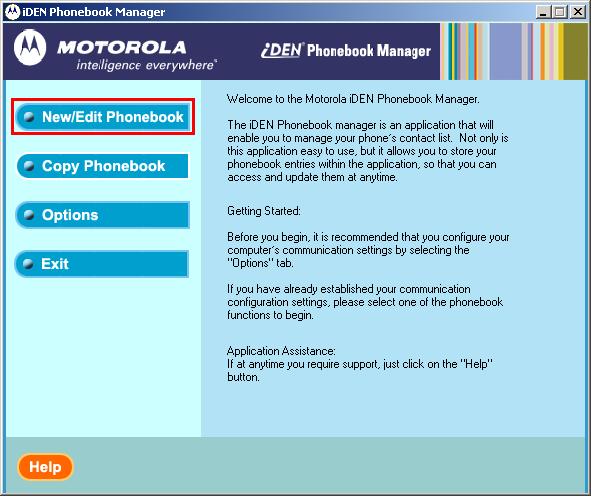
Next select “Load From Phone“.
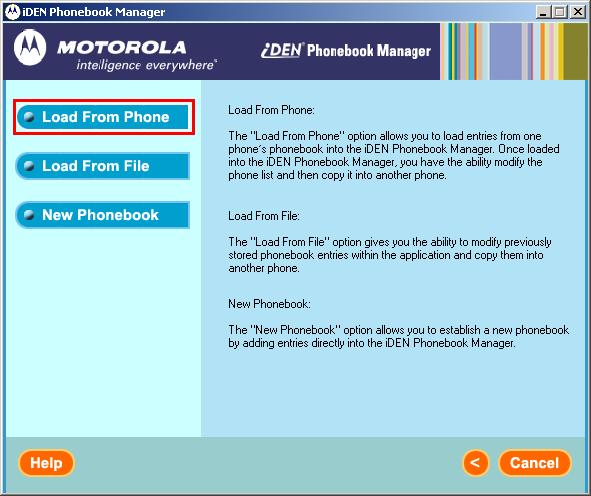
The software will prompt you to make sure the cable is connected between the phone and computer. Press “OK“.

An activity screen will open showing communication in progress between the computer and the phone.
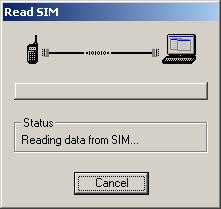
The phone’s display may also show some indication of something unusual happening (as seen on an i355) or may just go blank (i365).
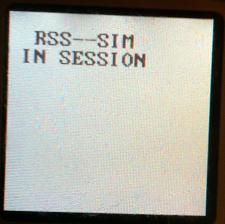
Once all the contacts are imported click the “Continue” button on the bottom of the window.
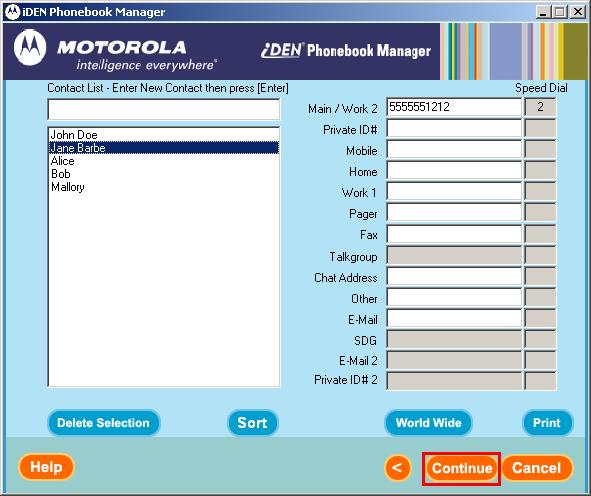
Select “Save To File“.

Pick a name for your file. I chose “import.mdb“, if you choose something else, you’ll have to edit the VBScript accordingly. Remember where you save the file.

Download iden2googlecontacts.zip and extract the iden2googlecontacts.vbs script into the same directory as your phone book export (“import.mdb” in this example).
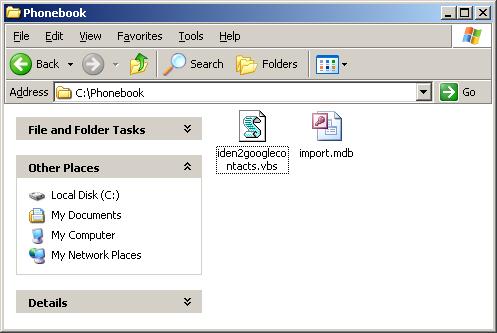
Edit the script to change the input or output file names if required. When you are ready to run the script, double-click on iden2googlecontacts.vbs. The script will output the file names for verification, or warn you if it is unable to find the database to import contacts from.
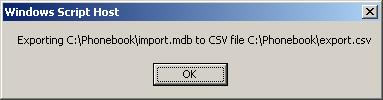
When the script is complete it will tell you how many contacts it exported into the new CSV file (named export.csv by default).
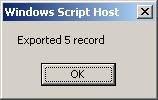
Armed with the new CSV file export you just created, open up Google Contacts. under the “More” button choose “Import…“.
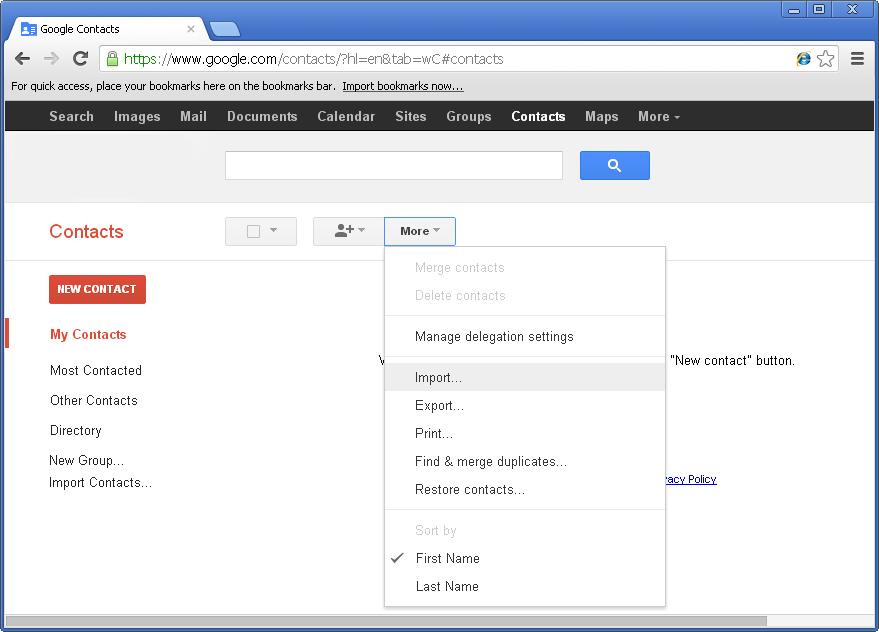
Click the “Choose File” button.
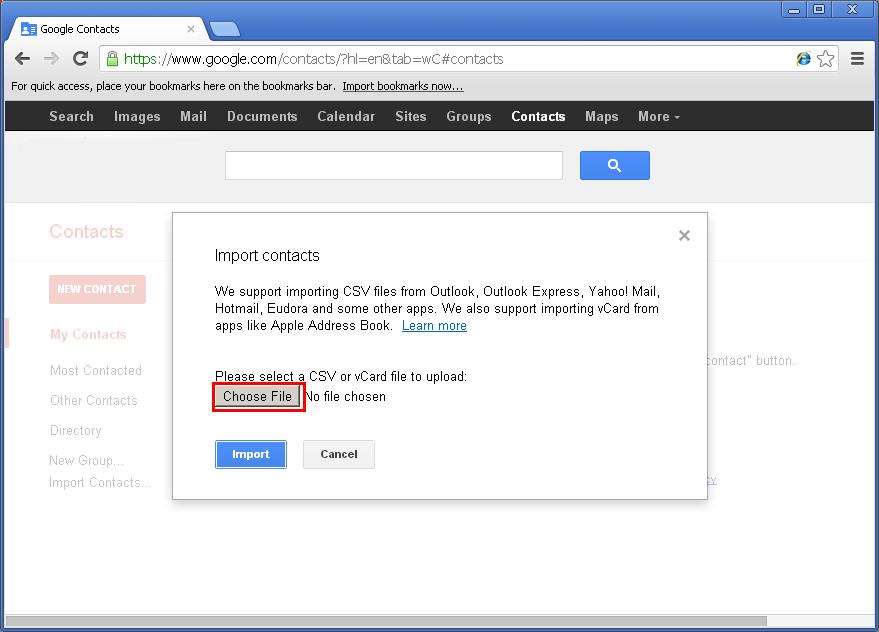
Navigate to the location where your export file was created and select the file (export.csv in this example). Click “Open” to proceed.
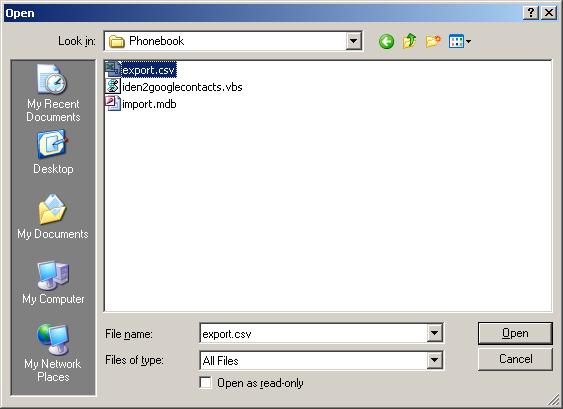
Click the “Import” button.
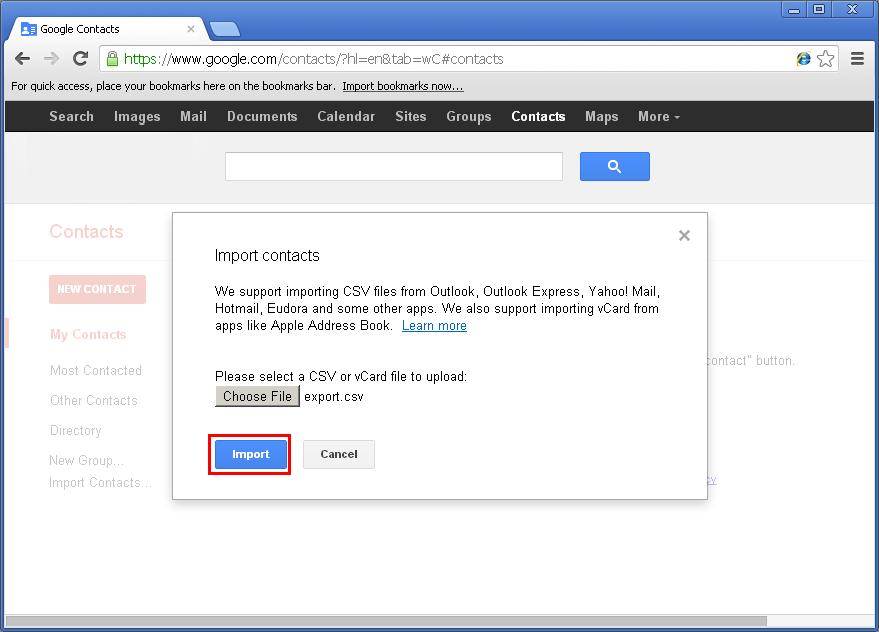
If everything worked OK, you should now see the new contacts. Click “Find & merge duplicates” to reconcile the import with any contacts the user may have already had in Google Contacts.

To be useful on the smartphone you may have to move these contacts to the “My Contacts” group label. Click the square selection box as shown below and then choose “All” to select all contacts.
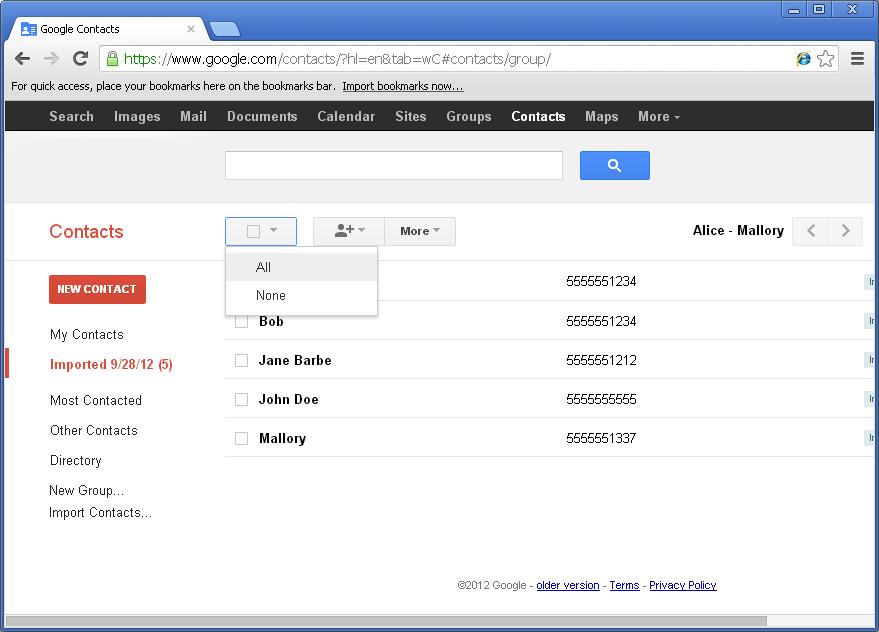
Click the group button (the thing with three heads on it) and remove the check mark from the auto-generated label (shown here as “Import 9/28/12”). Place a check mark next to “My Contacts” and click “Apply”
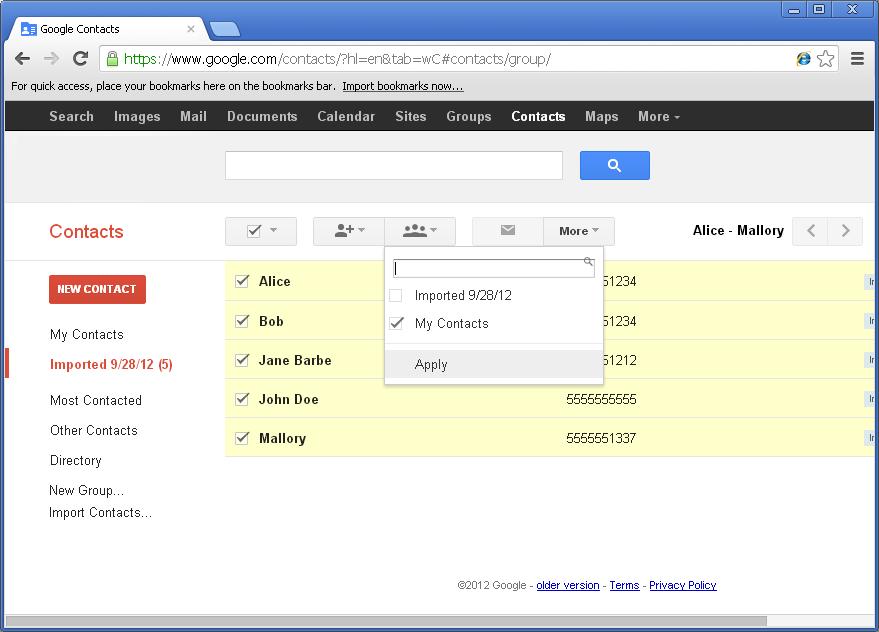
The contacts should all be removed from the auto-generated group label. You may optionally remove this group label now. Click the “More” icon again and choose “Delete group“.
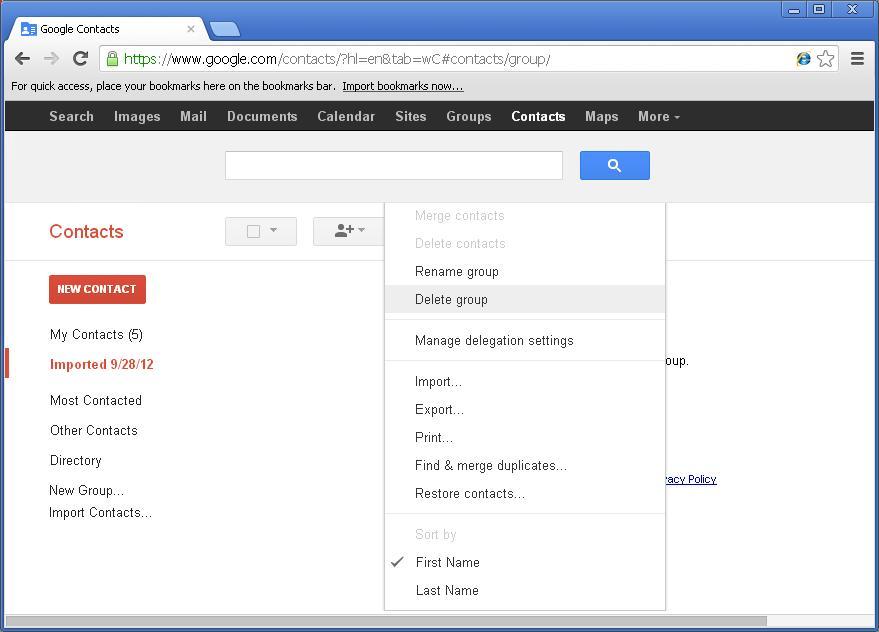
Google will prompt you to confirm the deletion.
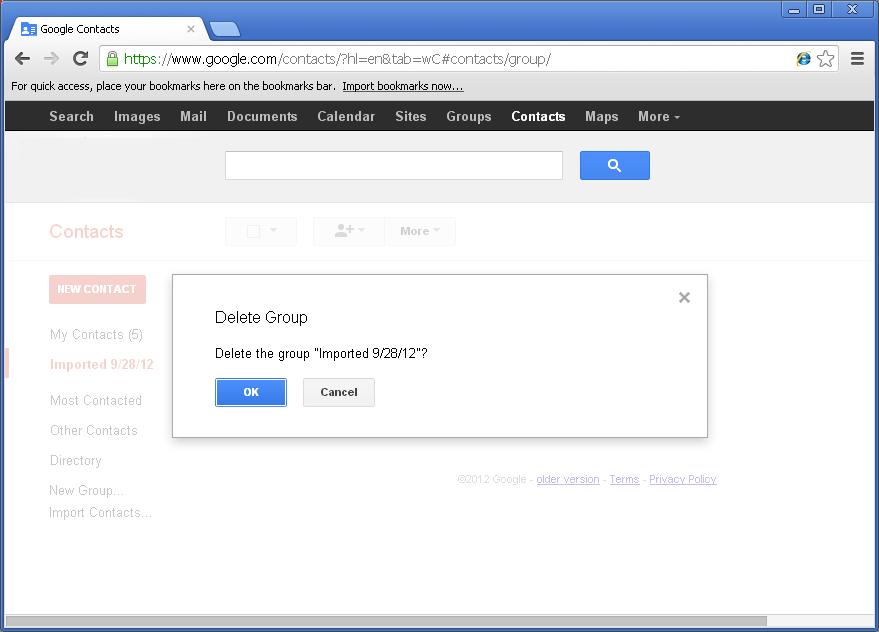
That’s it. Depending on the model of your mobile phone additional steps may be required to resynchronise your contacts with the server, but many phones handle this automatically.
If you are processing many phone books, consider the following command for batch processing
for %f in (*.mdb) do cscript iden2googlecontacts.vbs %~nf.mdb %~nf.csv
If you use this script and find it helpful (or run into problems), please let me know in the comments.